About Unit Questions
Defect Questions are based on Basic questions which must be created first.
Unit questions are displayed to the operator in a checklist in Data Collect. However, a checklist is not created by simply assigning questions to a checklist. Instead, the following steps must be performed.
Unit question is assigned to a checklist category (e.g. "Engine Compartment", "Electrical")
Checklist category is assigned to a step within a setup.
Setup is assigned to one or more stations.
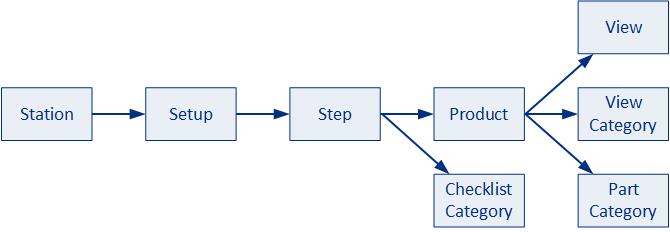
-
You need to create at least one category before you can add a question.
Create a Unit Question
Select the Attribute tab.
Click Unit Questions.
All available questions are displayed in the upper pane. The list of questions can be filtered by Filter, Category and Question Type.
Click the add icon (![]() ).
).
A dialog with two tabs opens, allowing you to define the question and its various settings.
General Tab
Select a question from the drop-down list.
The Code, Result Type and Question Type of the question are shown.
Select a part, or a part and location (component), to associate to the question (optional).
Use the checkboxes at the bottom of the popup as follows:
Mandatory - A flag utilised by the gatekeeper functionality of some customers to highlight questions that must be answered before a unit is released. It doesn't affect any other functionality within ATS Inspect.
Disable Defects - Enable to prevent the question from generating any defects if the wrong answer is entered.
Repair Resets Tab
It's possible for checklist questions to be reset automatically when a repair is carried out. This means that when a specified repair is carried out on a specific part of a specific product the answers associated to the checklist questions are cleared and the operator must check those items again.
For example, let's say that an operator has a checklist question stating that they must check that the left and right wing mirrors are matching. They check that they are matching and enter the answer "Yes" in the checklist. However, later in the production process one of the wing mirrors is scratched and has to be replaced. This "repair" automatically triggers an event that clears the answer from the checklist question and the operator must check that the wing mirrors are matching again.
Select the Repair Resets tab.
Click the add icon (![]() ).
).
The repair reset creation window opens.
Select a Repair Type, Product and Part from the drop-down lists.
Click OK.
When the selected repair is carried out on the associated part/product combination, the question will be reset and will need to be re-answered.
Click OK.
The unit checklist question is created.
A unit checklist question must be assigned to a category for it to appear in a checklist. It doesn't need to be in a category if it is only being assigned to a defect. For information on assigning questions to categories see here.
Child Questions
The Child Questions tab appears when a questions Result Type is set to Multiple Choice. This functionality provides the ability to answer multiple child questions automatically, once the parent question has been answered correctly.
Eligible child questions must be in the same category as the parent, be multiple choice and not already be a parent or child.
To add child questions to a parent question:
Select the Child Questions tab.
Press Add.
A list of available questions will be displayed. Place a tick in each check box for the question you would like to add.
Press OK.
Assigning Questions to Units
Unit questions can be added directly to existing units. Alternatively you can use this method to reset (regenerate) questions on specific units when they've already been answered.
